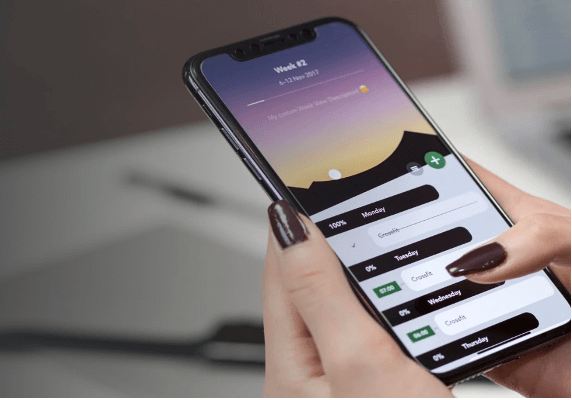If you’re reading this, chances are you’re on a computer or laptop. According to statistics from Statista, 86% of Canadians connected to the internet in 2021 via a computer or laptop. For a more in-depth look at how Canadians connected to the internet over the years, click here. Did you know there are shortcuts on your keyboard to improve efficiency and workflow? Here are some of our favourite shortcuts for Apple and Windows computers.
For Apple users including iMacs and MacBooks:
Copy and Paste
We’ve all had a time when we needed to copy a huge paragraph and paste it to another document. To copy, highlight the sentences/paragraphs and press Command + C (Command button and “C” pressed together) on your Mac keyboard. Then go to the area of the document where you want to paste the items you copied and press Command + V.
Closing an application that is stuck
In the event an application freezes or lags, you can try pressing the Option + Command + Esc keys at the same time. Once you press all three buttons together, you’ll see an application pop-up called Force Quit Applications. Within this application, you can search for the application that has frozen on you and then press the Force Quit button. From there, the frozen application will close.
Safari tips
Safari is the web browser seen on Macbooks, iPhones and iPads. There are plenty of keyboard tips when using the Safari browser:
- Command + I: Pressing the Command button and “I” button opens a new email message with contents from a webpage.
- Command + Shift + I: Opens a new email message containing the URL of the webpage.
- Spacebar: Pressing the spacebar will move your window down one screen.
- Shift + Spacebar: Pressing the Shift button and spacebar at the time will move your window up one screen.
- Command + T: Opens up a new tab in Safari so you can keep all other tabs open.
- Command + Shift + T: Pressing these 3 buttons at the same time will open you’re your last closed tab, which can be helpful in the event you close a tab without saving the URL.
For Windows users:
Ctrl + W
Pressing the Ctrl button and the “W” button time will close down whatever you’re viewing.
Ctrl + A
This command lets you highlight all the text in a given document or select all files in a folder. Pressing the Ctrl button and the “A” button can save you time as opposed to clicking and dragging on your mouse. Typically, you’d want to copy all the text or files you’ve highlighted and you can do so by pressing Ctrl + C following Ctrl + A. To paste the text or files to another place, you can simply press Ctrl + V to the new document or application.
Closing an application that is stuck
When you’re viewing an application or document and it freezes or lags, you can hold down the Ctrl and Alt keys togethers and then press the Del. This is widely known as pressing Ctrl + Alt + Del. This opens a new menu screen whereby you can lock your computer, switch user, sign out of your computer, change password or start Task Manager. You’d want to select Task Manager where you can select the lagging application or document and shut it down. An alternative way to get to Task Manager is by pressing Ctrl + Shift + Esc.
Saving a screenshot
If you want to save your screen to your computer, whether it be a document, webpage, photo or receipt, you can do so by pressing Win + PrtScn. If you don’t want to snap the whole screen, the Alt + PrtScn combination will take a screenshot of just the active window, but it will only copy this image to the clipboard, so you won’t get a saved file.
Some of these shortcuts may take you a few tries before you become completely comfortable with them. These shortcuts are meant to simplify your time spent on computers. Feel free to try practicing some of these shortcuts today. As the saying goes: “practice makes perfect”.